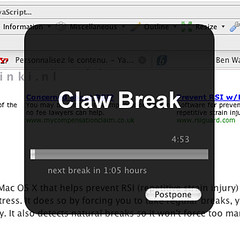Hacking AntiRSI
Posted by Neil Crosby on April 24, 2007 08:30 PM
I love AntiRSI. It’s a little application for the Mac that watches when you’re using your computer and then tells you to take a break at appropriate times. One of the nice things about using AntiRSI is that when it does pop up to tell you to take a break whatever you’re typing into retains focus, so you can quickly finish off what you were doing before breaking. Another nice thing about the application is that you can set how often you’ll be told to take a break and for how long.
What’s not so good is that there’s no preference available that allows you to change the message that appears when you’re being told to take a break. You see, when I take a break I refer to it as my “claw break” - not because I have a claw shaped hand because of RSI, but because my right hand is evil. Well, maybe it’s just misunderstood. Whatever the reason, I wanted the popup to say “Claw Break” instead of “Work Break”.
Just in case you’re not already aware, applications on OSX are actually folders that contain applications. So, when you open an application, what OSX is actually doing is pootling along and opening a whole bunch of stuff inside this folder. To see inside an application’s folder, simply right click on it in the finder and select “Show Package Contents”.
When I started looking to see where I might be able to change the “Work Break” message, I looked in the “Contents/Resources/English.lproj/InfoPlist.strings” file, hoping that there would be a nice easy interationalisable string in there that I’d be able to change and my job would be done. Annoyingly though, this had nothing in it that proved helpful.
Instead, it turned out that in the “Contents/Resources/” folder there are a couple of TIFF images - “micro_pause.tiff” and “work_break.tiff”. These were what I actually needed to change.
Since what I wanted to change was the “Work Break” message, I opened “work_break.tiff” up in PhotoShop, erased the current text from the image and typed my own in its place. As if by magic, once I’d restarted AntiRSI and selected its “Take Break Now” option, my brand new “Claw Break” message appeared.
So, there you go, AntiRSI hacked. Lovely.